Installing a Marketplace Module in Magento 2
Installing a Marketplace Module in Magento 2 is different to installing an extension in Magento 1. Magento uses a repository where Magento 2 and third party component Composer packages are stored. This repository name is repo.magento.com.
Generate your Access Keys
To provide secure authentication when downloading third party modules, Magento gives you the ability to add a pair of access keys within your Magento Marketplace account. The keys consist of a public key and a private key.
To generate these keys, log in to your Magento Marketplace account and locate the My Access Keys section within the Marketplace tab within the My Account section.
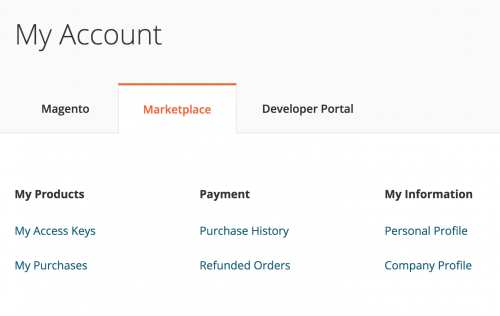
Within the My Access Keys section, underneath the Magento 2 tab, you can generate a new Access Key Pair.
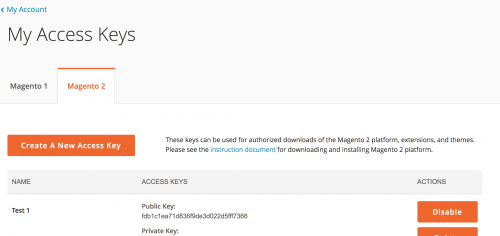
Keep a note of the public and private keys generated here as they are used to authenticate your account when downloading extensions from the Marketplace.
After purchasing an extension from the Marketplace, it will show up underneath the My Purchases section.
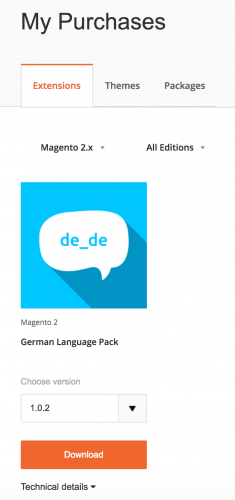
Expand the Technical Details section and you’ll notice the extension’s component name and module.
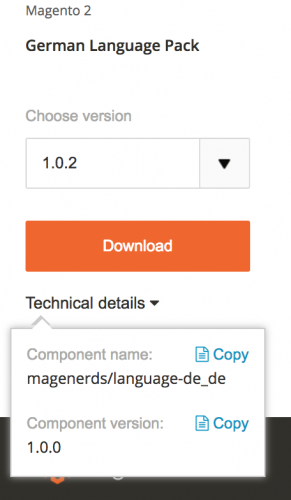
Install via Composer
This extension can now be installed using composer via the composer require command, passing in the extension’s component name.
$ composer require magenerds/language-de_deYou will then be prompted to enter your Username, which is your public key generated in your Marketplace account.
Authentication required (repo.magento.com):
Username:
Then add in the Password (private key). If this is the first time you have installed an extension using composer, you will be be asked if you want to store the access key credentials to composer’s auth.json file.
Do you want to store credentials for repo.magento.com in /.composer/auth.json ? [Yn]After accepting or declining, the final output from installing the extension might look like the below.
./composer.json has been updated
Loading composer repositories with package information
Updating dependencies (including require-dev)
...
...
Writing lock file
Generating autoload filesIf you have followed the steps correctly, the extension will be available within your Magento project, within the vendor directory.
Note: This article is based on Magento CE version 2.1.